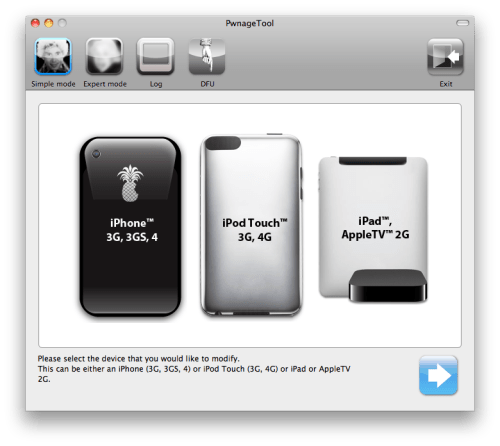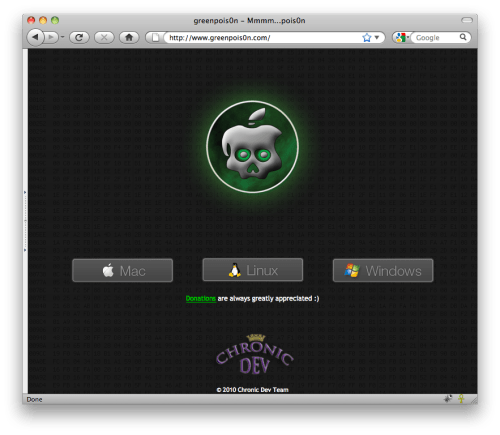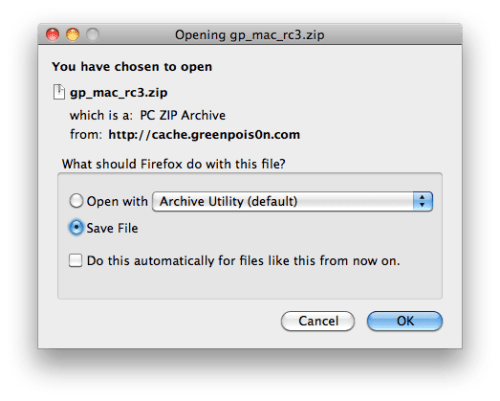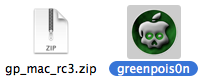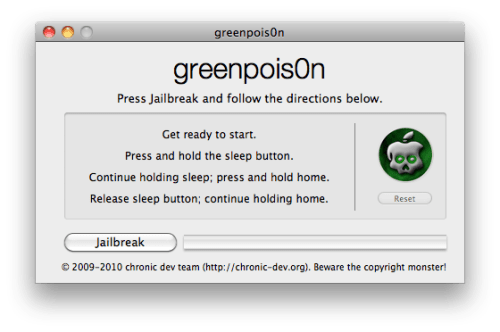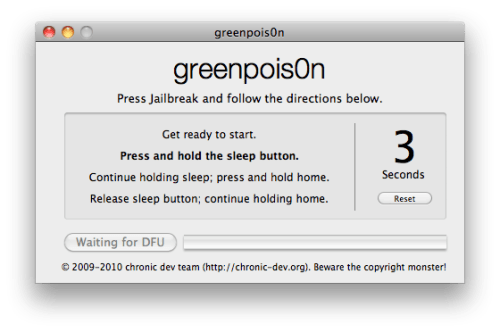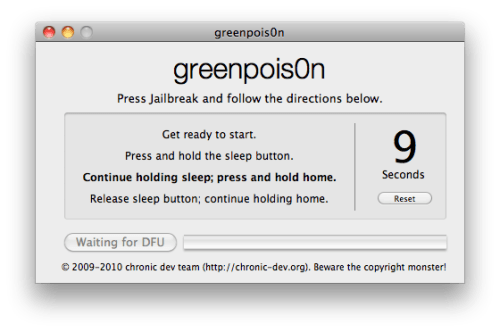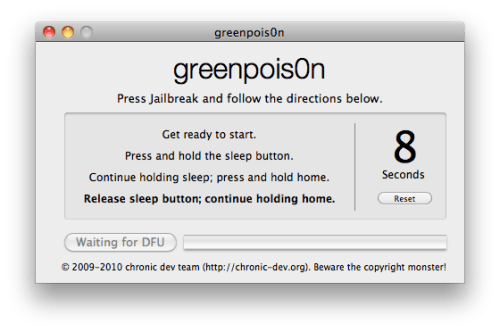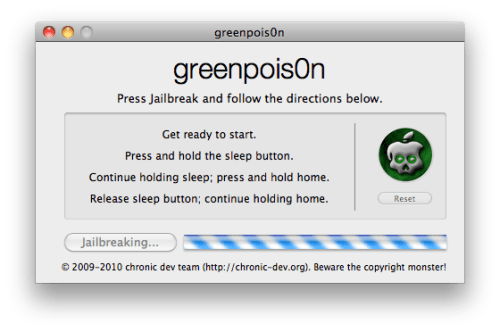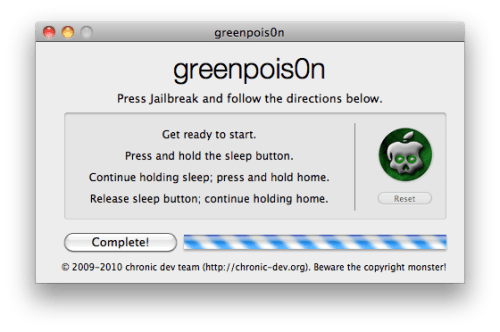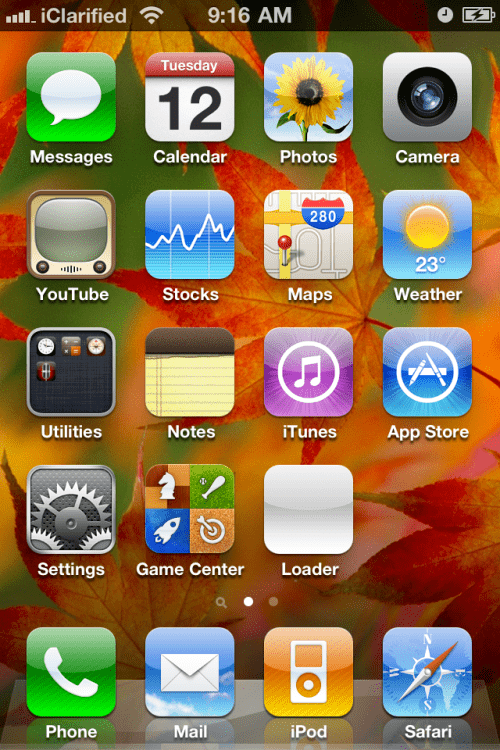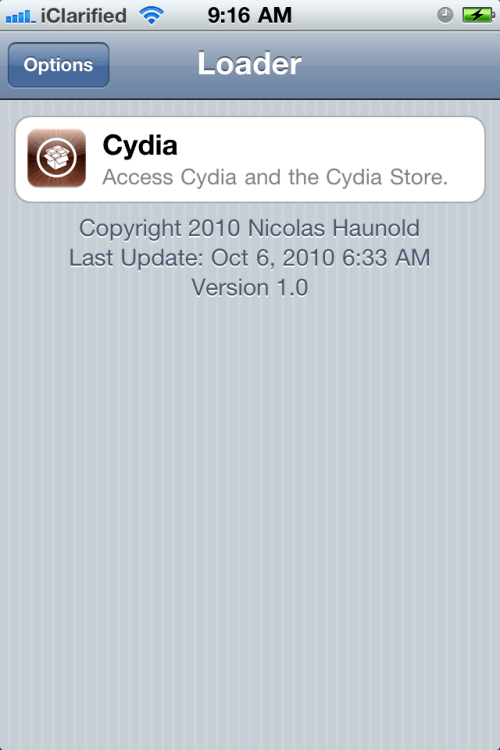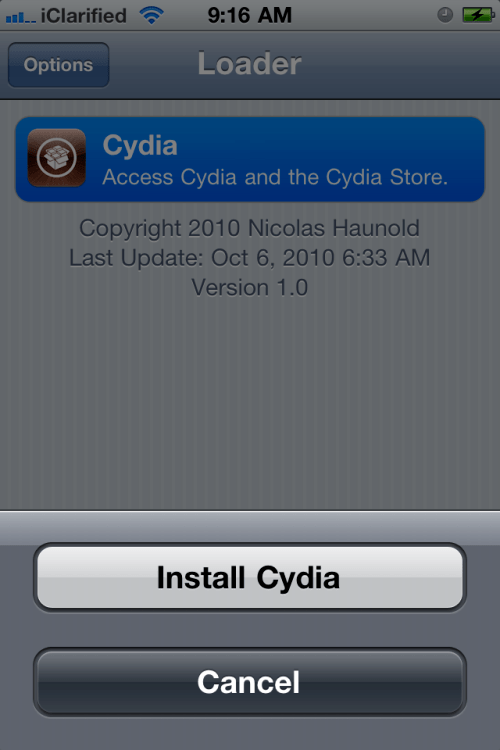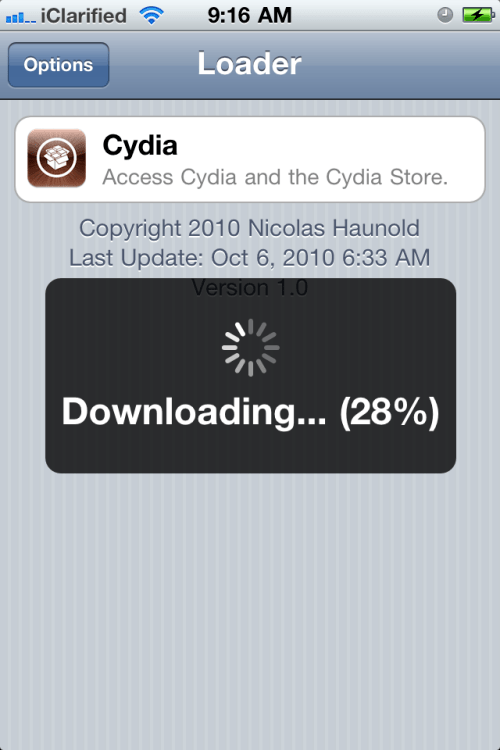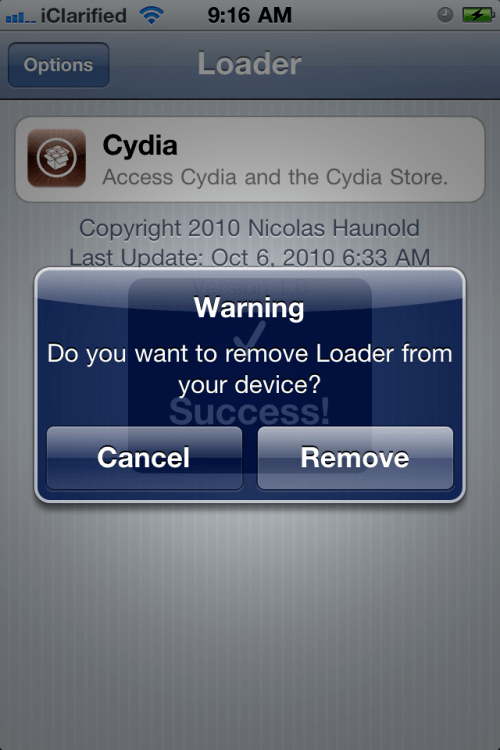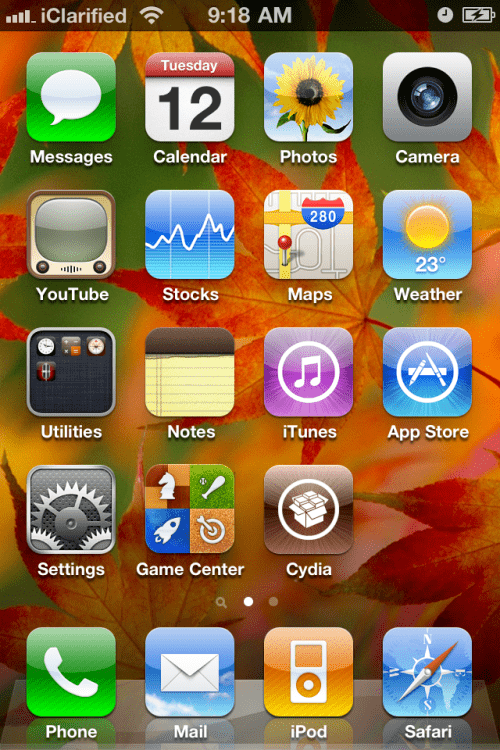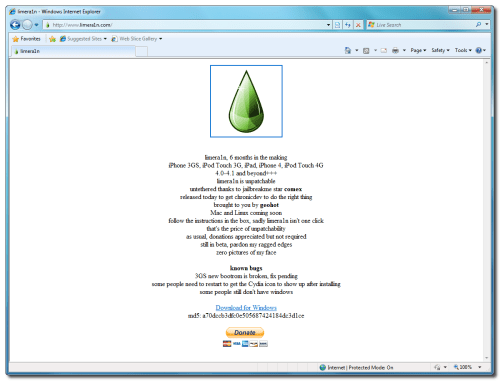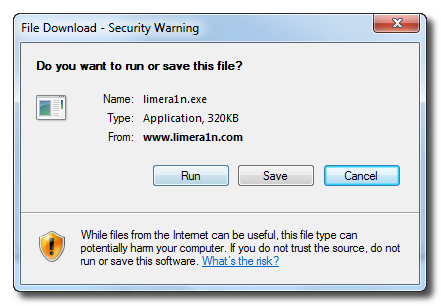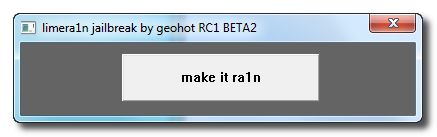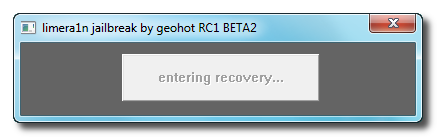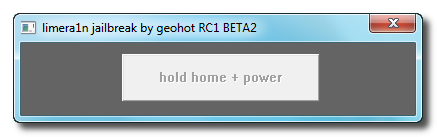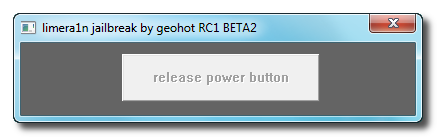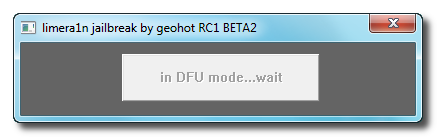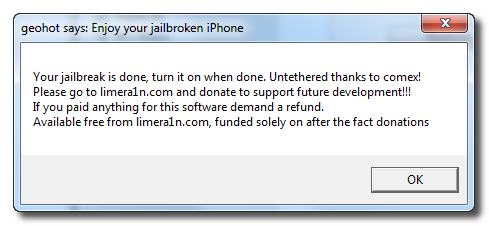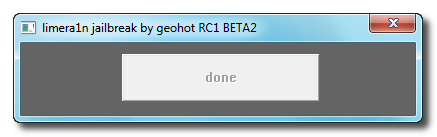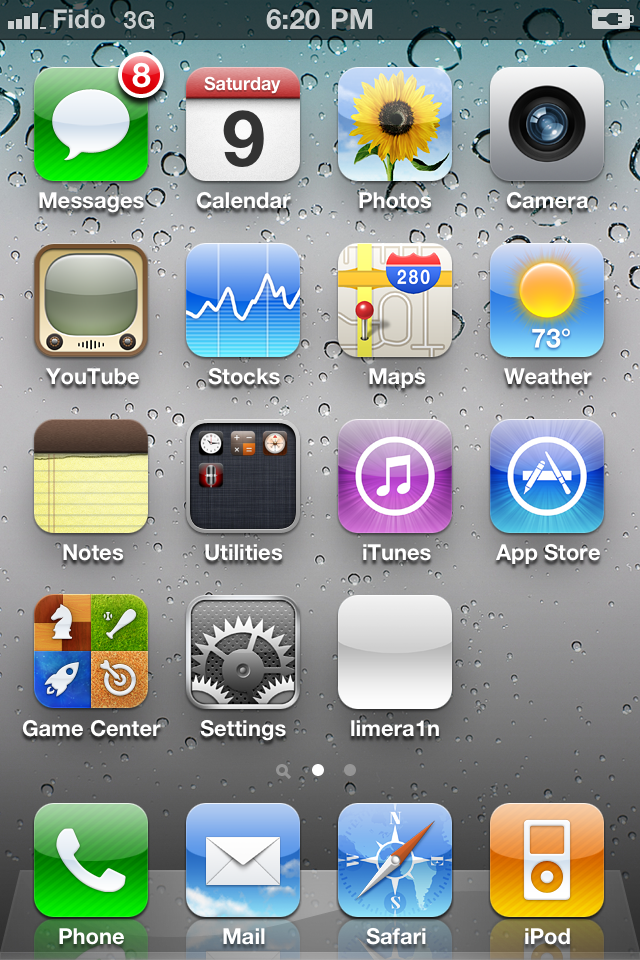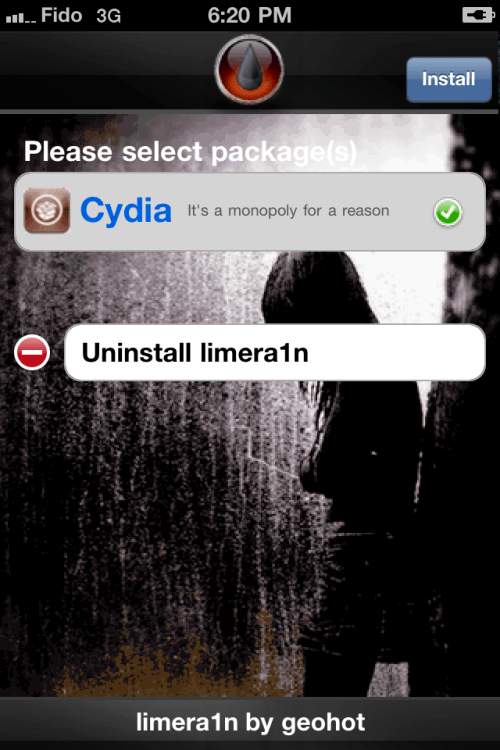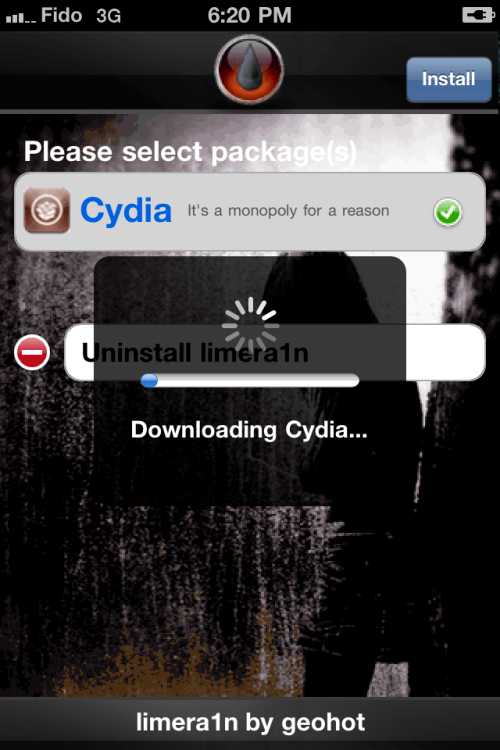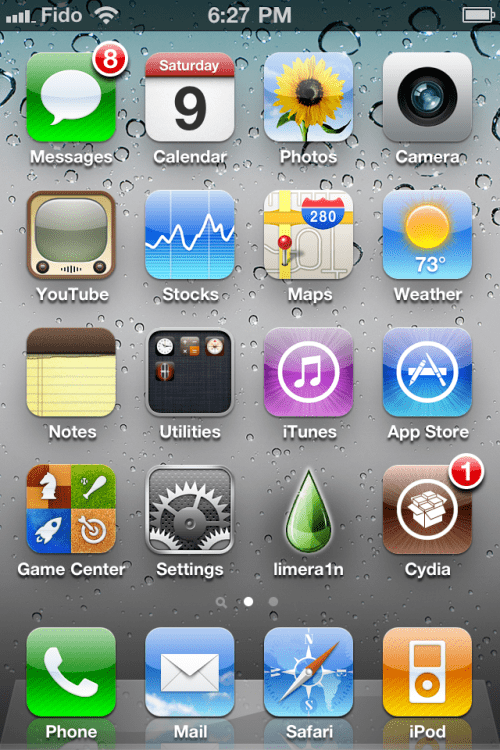Here's some good news for all people over there waiting for baseband 05.14.02 unlock on iPhone 3G and iPhone 3GS. Few days ago, MuscleNerd the iPhone hacker of the iPhone Dev Team has replied a user asking him about iPhone 3GS unlock on iOS 4.1. the reply will satisfy you a lot.
Here's what MuscleNerd tweeted in reply to the guy:
MuscleNerd: if you’re on 3G or 3GS, just a day or 2 at most after 4.2 is public (just enough time to verify stuff)
This reply brings both bad and good news, why? because he didn't mention anything about iPhone 4 baseband 02.10.04, this may indicates that iPhone 4 unlock may be delayed and not released at this time.
iOS 4.2 should be released early in November (this is very near). To sum it all up, iPhone 3GS and iPhone 3G on baseband 05.14.02 will get the unlock early in November. Stay tuned as we will keep you informed whenever iOS 4.2 is available and followed by the unlock.
iOS 4.2 should be released early in November (this is very near). To sum it all up, iPhone 3GS and iPhone 3G on baseband 05.14.02 will get the unlock early in November. Stay tuned as we will keep you informed whenever iOS 4.2 is available and followed by the unlock.